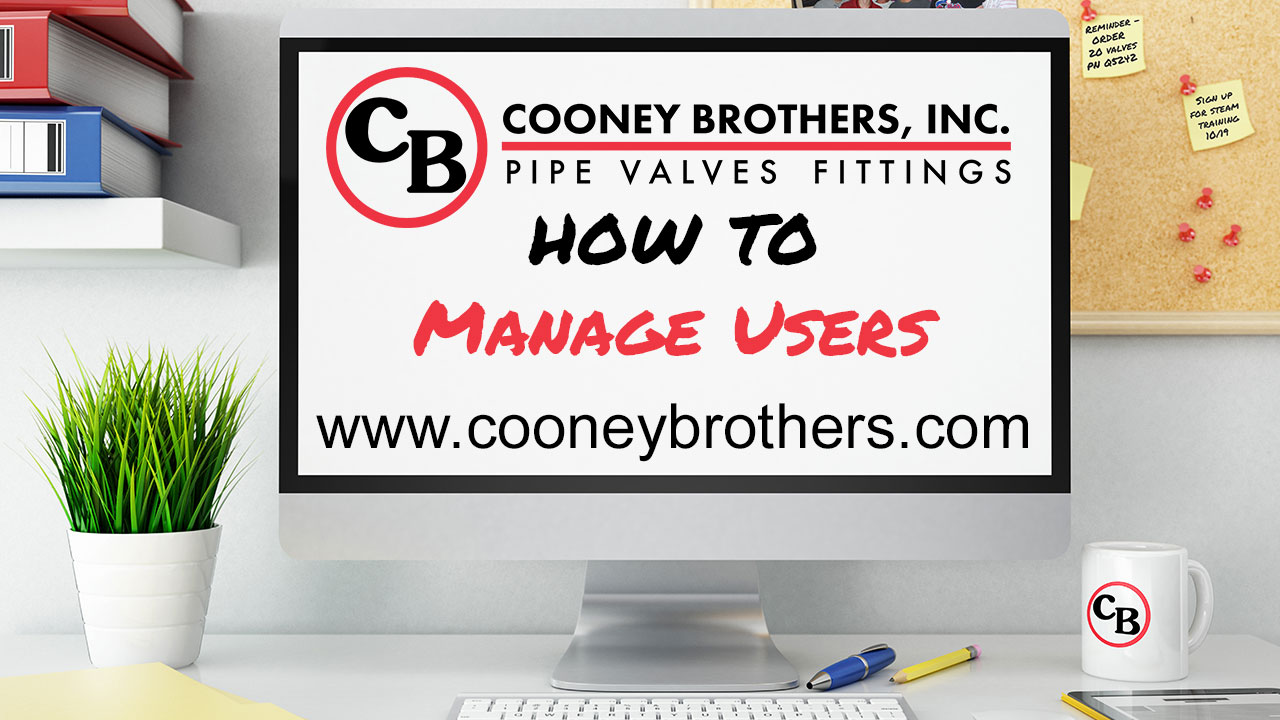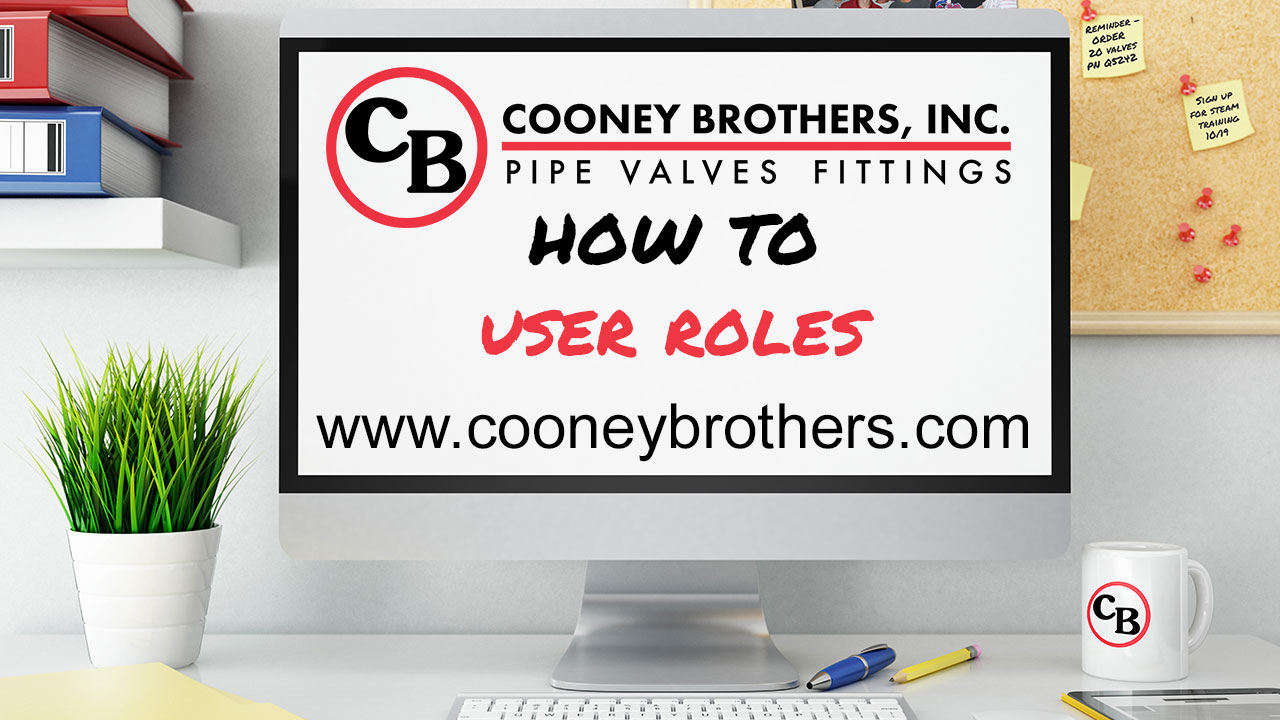Website Assistance
RESOURCES

Cart Approval Guide
Since some Buyers and Requisitioners are not permitted to checkout on the website, to make a purchase they must submit their cart for approval. Watch the video to learn how to approve their orders and requisitions.
Hello and welcome to the Cooney Brothers How To Video Series. In this video, we will cover how to approve carts on the website.
Certain Roles, Requisitioners, Buyer1, and Buyer2 users who have exceeded their budgets, are not permitted to checkout on the website. To make a purchase, they must submit their order or requisition to their Assigned Approver. That user can be an Administrative User or a Buyer3 user, however only an Administrative User can assign the Approver for other users.
When a Buyer or Requisitioner submits an order or requisition for approval, their Assigned Approver will receive an email notice. After logging in, the Approver or Admin User can navigate to the Order Approval page or Requisitions found under the My Account Menu. Once on this page, the user can select an order from a list of orders awaiting approval.
On the Order Approval page, users have the option to either Delete Order or Approve Order in its entirety. Once approved, and you will be taken directly to the Cart page to begin the checkout process.
On the Requisitions page, Approving Users have several options from which to choose:
- They can Approve the requisition as is, selecting all items.
- They can choose to order a few of the items requested.
- After expanding the View Requisition accordion tab, they can update quantities, by changing the total, and clicking or tabbing outside of the box.
- Or they can Reject the request by using the trash can to delete individual items.
When you are ready to approve, hit the Approve Selected button, and you will be taken directly to the first step of the checkout process.
After completion, your approved item(s) will be removed from your Requisitions page. Any unapproved items will remain until ordered or rejected.
One important thing to note about Requisitions if your company has multiple shipping addresses, they only display for the current shipping address, chosen at login, from the Address Book or Select Address page. To review additional requisitions, you must change your shipping address from one of those locations, and return to the Requisitions page to continue.
Thank you for watching our Order and Requisition Approval video.
Additional Videos You May Like
Managing Users as an Admin
Administrative Users have full control over other users within their organization, including adding new users, editing users and disabling users. Watch the video to learn more.
User Roles
For greater control over user purchasing ability within an organization, Cooney Brothers offers three levels of access for users: Administrative Users, Authorized Purchasing Agents, and General Users. Watch this video for an overview of what each role can do.
Return to all Videos for Web Assistance
The new CooneyBrothers.com is packed with easy to use features that will make your job easier. Return to the main website assistance page to learn more about each topic.