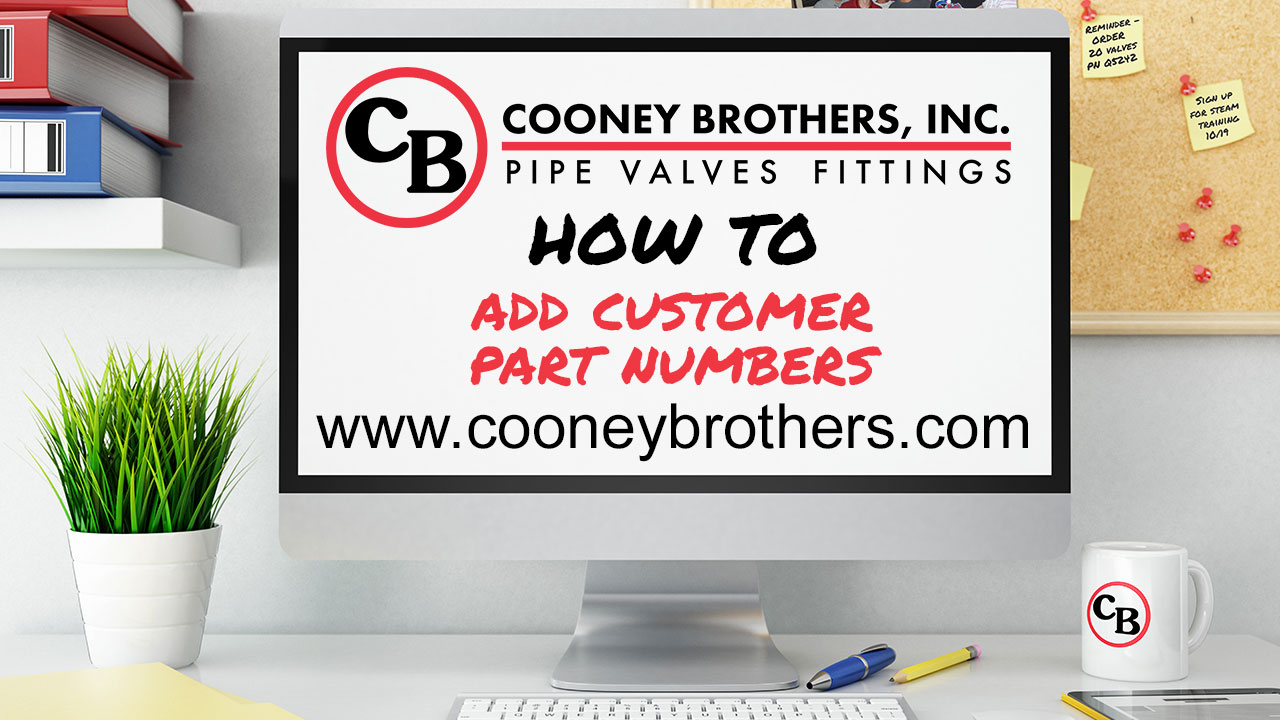Website Assistance
RESOURCES
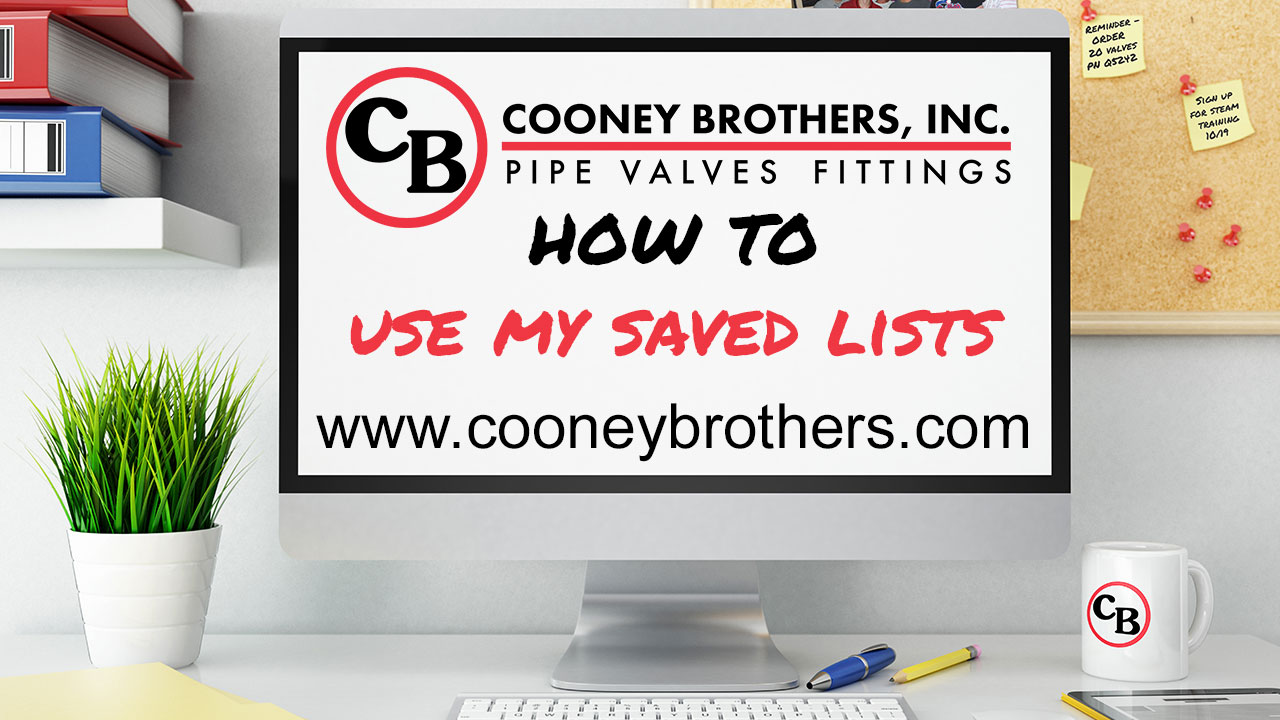
Using My Saved Lists
Another helpful feature on the website is the ability to save lists. This allows you to create a group of stored items for any purpose. Watch the video above to learn how to use My Saved List.
Hello and welcome to the Cooney Brothers How To Video Series. In this video we will cover how to use the My Lists feature on the website.
The Cooney Brothers website allows you to create Saved Lists. This feature is an easy way to create a stored group of items for any purpose. Please note you must be logged in to use this feature.
Items can be added to a List from anywhere a product is shown or from the My List page found under the My Account menu.
To create a list, find a product you wish to add, and click on the gray “ADD TO LIST” button on the Product Detail Page or from the blue “ADD TO LIST” link throughout the site. The Add To List pop-up appears immediately, where you will be prompted to create a new list by naming it.

After you create the list initially, you can continue to add items to it, or start a new list using the same process. To add to that list, simply select it when adding additional items.
To access your lists, go to the My Account Menu and select My Lists. There you will see a summary list of all your saved lists.
Ordering from your List is a breeze. You can easily update the Quantity for each item you want to buy, select the lines you need (or hit the “Add List to Cart” button to add all items) and click the “Add Selected From List” button. From there, you can either continue shopping or proceed to checkout.
You can also edit your list from this screen. You can change the default quantity by adjusting the number and hitting the “Update Qty” link directly below. And you can remove items from the list by clicking on the red trash can to the upper right corner of each line.
You can also modify the list as a whole - You can also change the name of the list by hitting the Edit button next to the list Name, as well as add or edit a summary description. Or you can clone or delete the entire list by using the Copy and Delete buttons in the upper right of the page.
If you have a large list, there are controls at the top of the page to make finding the items you need easier. You can sort your list by clicking on the double arrows in the upper right. Sort by Date Added, by product (A-Z or Z-A) or by Custom Sort, which can be set by clicking the “Edit Sort Order” box and dragging and dropping or by editing the order number that appears above the select box, both the manufacturer's and Cooney Brothers'. You can also use the search box in the upper left. This function will always search the product descriptions, which by default are shown. You can adjust the number of parts shown per page (at the bottom.)

Lists can also be shared three different ways. When you “Email a copy” the recipient will receive an email with a link to the view the list. Recipients do not have to be registered to view your list. The second option is to Share your list with colleagues, either individually or by current billing address, who must be registered users of the site. When you share individually, by email address, users do not have to be registered under the same account as you. (Note, when he or she logs in, that user will also see his or her company’s pricing.) When you share with colleagues, you can even give them the ability to edit or only view your list. You can change this setting at any time, as well as change your list back to private.

Thank you for watching our My Saved Lists video.
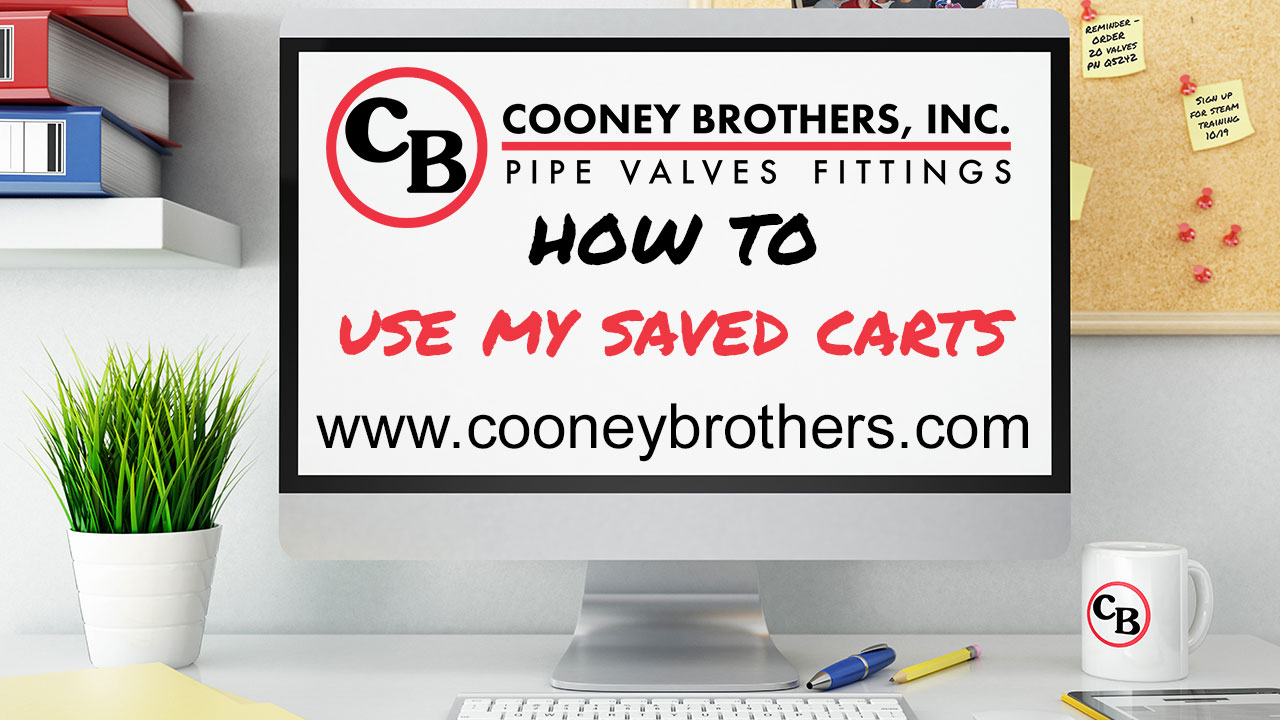
My Saved Cart
Create carts on the website that you can save for later use, share with a colleague or even send outside your organization. Watch this video to learn how.
Adding Customer Part Numbers
Adding your part numbers to ours is a quick and easy way to find and order the parts you need. You can add your parts manually, or we can upload them in bulk. Watch this video to learn how.
Return to all Videos for Web Assistance
The new CooneyBrothers.com is packed with easy to use features that will make your job easier. Return to the main website assistance page to learn more about each topic.