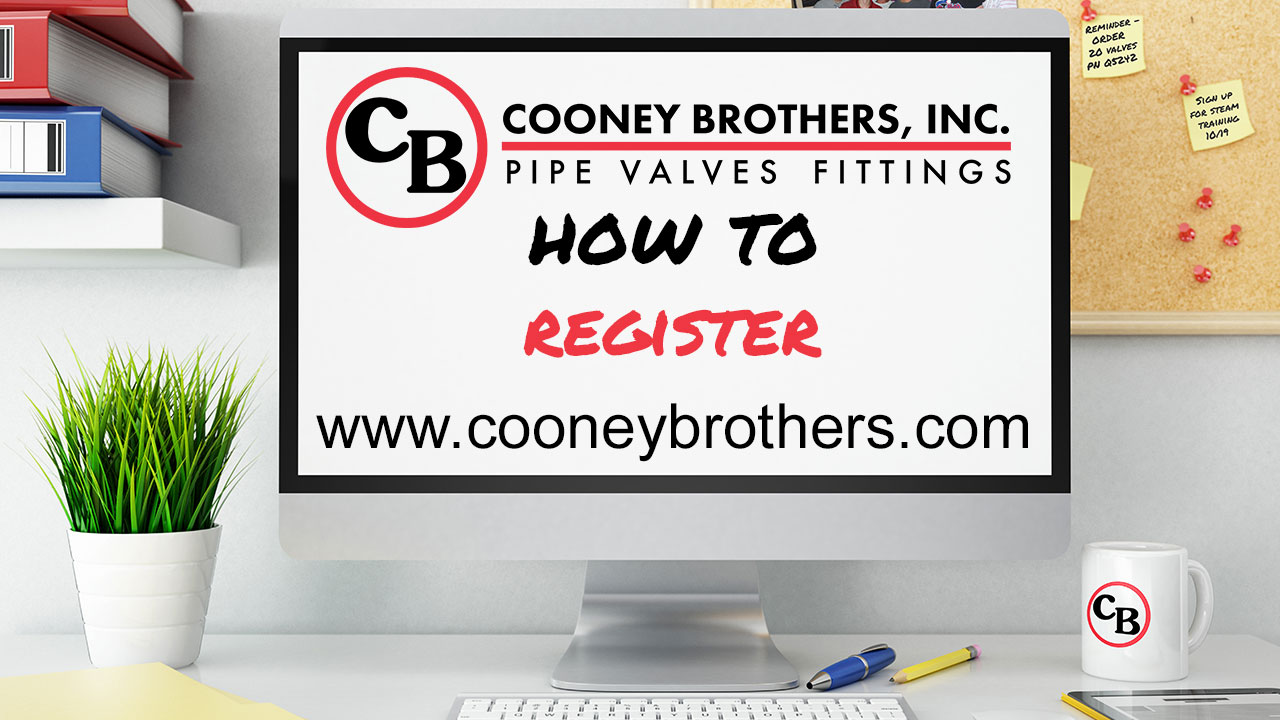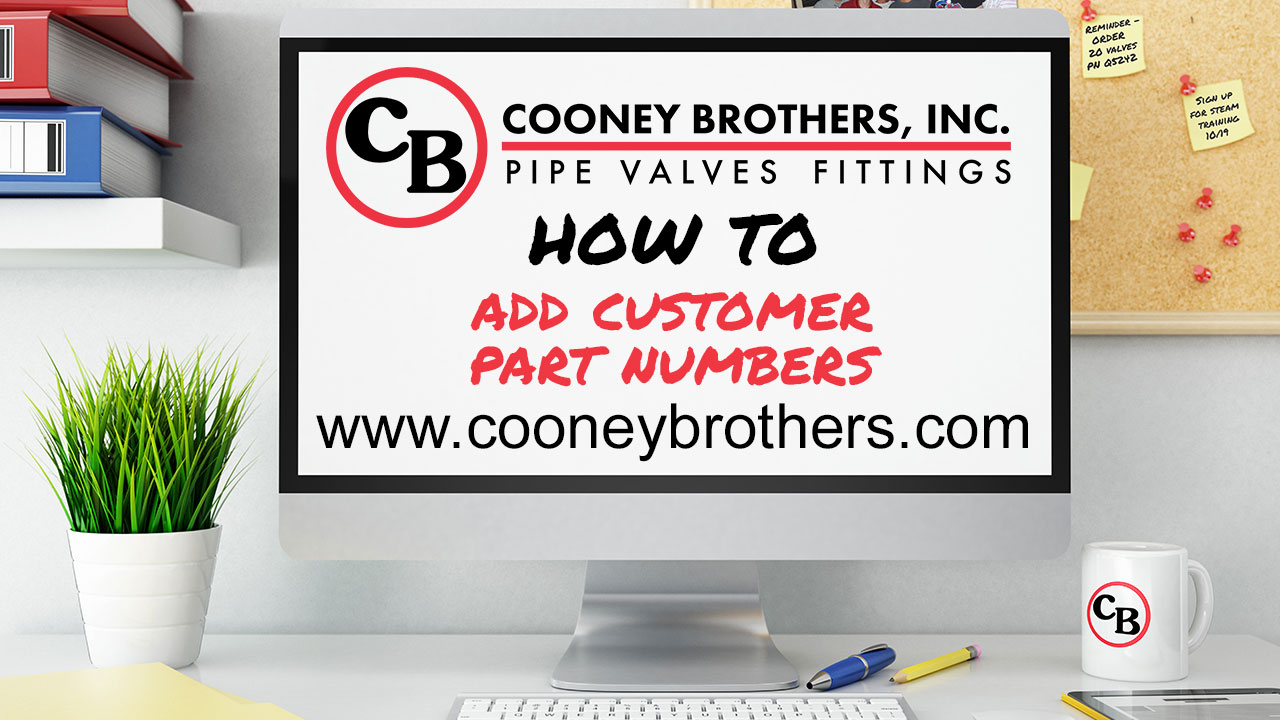Website Assistance
RESOURCES

The My Account Menu
This guide below covers a brief overview of the features available to registered users under the My Account Menu.
Hello and welcome to the Cooney Brothers How To Video Series. In this video we will cover a brief overview of all the features found under the My Account section of the website, which is only available to registered users.
As a registered user, you will have access to your account online from the My Account Drop Down menu found in the upper right corner of the page.

Under the menu, the first option is the Account Settings section. There you can view your contact information, change your password, and subscribe to our newsletter. You can also manage your default billing and shipping addresses, which is helpful to users with multiple ship to addresses.

The next option is Address Book, where you can view your Billing and all of your Shipping Addresses. Both on this page and the next menu option, Select Address, you can also select your Shipping Address.
Below those options is Manage Credit Cards. Here you can add new credit cards via a secure and fully PCI Compliant process. You can choose to set a default credit card, as well as name your credit cards. These nicknames will show up under your payment method during checkout. Your Saved credit cards can also be used for orders placed through your sales rep.

The next section of the menu, My Orders, gives you full access to see your bid, open orders, and completed orders. This includes both orders placed online and through your sales rep. Filters at the top of the page make finding the order you’re looking for easy. You can quickly view the items on the order by clicking on the red plus symbol OR you can click on the Order # for full order details, including tracking information and delivery confirmations. You also have the ability to Print and Email a copy from the order detail page.

The next feature accessible to registered users is Saved Lists. This function gives you the ability to save groups of items. Lists can be shared with colleagues, individually or by company, with or without editing permissions. You can send a copy of your list to anyone via email. *watch List Video for more details*

The next option, Saved Carts, is a temporary holding spot for your cart. Using the “Save Cart” button in the upper right corner of the Cart page will move your entire cart here. When you move items to your Saved Carts, you are free to build new carts. When ready to purchase, or if you need to make edits, from your Saved Cart, simply hit the “Move Items to Cart” button. Your Saved Cart will be moved back to the Cart page, and the Saved Cart will no longer exist. You can have multiple Saved Carts at any time.
If you are looking to control the amount of access other users within your organization have, user roles can be setup for registered users, where an administrative user (or users) can be assigned and manage who can make a purchase, who can purchase with a budget, and which locations they can buy for.
If User Roles are setup within your organization, the options available under the My Account Menu vary slightly. Administrative Users will have two additional menu items: Manage User Roles and Budget Management. Three roles have less menu items than the base user level of Buyer3:
- Buyer2 loses Account Inquiry and Requisitions
- Buyer1 will not have Manage Credit Cards
- Requisitioners will not have My Orders, Saved Carts or Order Approvals
Finally, though not specifically found under the My Account menu, another popular feature available only to registered users is the ability to add your part numbers. They can be added manually or via upload, and once matched, you'll be able to order and search via your part number.

Additional Videos You May Like
How to Register
Get started using the new cooneybrothers.com with an account for quick and easy ordering, shipping tracking and repurchasing. Click here for the How To Register Video and Registration FAQs.
Adding Customer Part Numbers
Adding your part numbers to ours is a quick and easy way to find and order the parts you need. You can add your parts manually, or we can upload them in bulk. Watch the video to learn how.
Return to all Videos for Web Assistance
The new CooneyBrothers.com is packed with easy to use features that will make your job easier. Return to the main website assistance page to learn more about each topic.